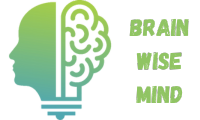Have you ever stared at the various symbols in Keeper Security and wondered what they all mean? You’re not alone. Many users find themselves puzzled by these icons, which can feel overwhelming at first.
Key Takeaways
- Understanding Symbols: Recognizing Keeper Security’s symbols enhances navigation and improves overall user experience for managing sensitive information.
- Key Icons: Important symbols include the Lock Icon for secure items, Open Padlock Icon for shared items, and Eye Icon for password visibility options.
- Action Prompts: Symbols like the Updated Icon and Clock Icon serve as reminders to review changes or update credentials, helping maintain security.
- Security Alerts: Warning symbols such as the Warning Triangle and Exclamation Mark Icon indicate potential security vulnerabilities that require immediate attention.
- Efficiency Boost: Familiarizing yourself with these symbols streamlines your workflow and builds confidence in managing your digital security.
Overview of Keeper Security Symbols
Keeper Security uses various symbols to represent different features and statuses within the application. Understanding these icons simplifies navigation and enhances your overall experience.
Key Symbols and Their Meanings
- Lock Icon
Represents a secure item. You see this symbol next to passwords, notes, and other sensitive information. - Open Padlock Icon
Indicates an item that’s been shared with others. This icon appears when you’ve granted access to a password or note. - Eye Icon
Signals visibility options for your passwords. Clicking this reveals or hides the password characters for easy viewing. - Star Icon
Marks a favorite item for quick access. Use this to save frequently used passwords or notes. - Updated Icon
Denotes items that recently changed. You may encounter this symbol next to passwords that were just updated or modified.
Additional Symbols
- Clock Icon
Represents items with a timestamp, indicating when they were last accessed or edited. - Warning Triangle
Alerts you to potential issues, such as weak passwords or expired items. This symbol prompts you to take corrective action. - Question Mark Icon
Provides additional information. You’ll see this beside features that require further clarification or details.
- Familiarize Yourself: Spend a few minutes exploring each symbol in the app. Recognizing them quickly improves your efficiency.
- Use the Help Feature: Access Keeper’s help section for explanations of each symbol. This resource can clarify any uncertainties.
- Regular Checkup: Routinely check for updated items to maintain security. Icons like the updated symbol will guide you in this process.
By understanding these symbols, you can navigate Keeper Security with confidence, ensuring optimum security for your sensitive information.
Types of Symbols in Keeper Security
Understanding the symbols in Keeper Security enhances your navigation and overall experience within the application. Here’s a breakdown of the key symbols and their meanings.
Padlock Symbols
- Lock Icon: This icon indicates secure items. You can trust that these credentials are safe and private.
- Open Padlock Icon: An open padlock symbolizes shared items. These credentials are accessible to other users you’ve granted permission to share with.
Warning Icons
- Warning Triangle: This triangle appears when there’s an issue with an item, like a weak password. It’s important to address this to ensure your security.
- Exclamation Mark Icon: This icon highlights critical issues needing your attention. It often signifies problems like outdated entries or security vulnerabilities.
- Updated Icon: This symbol shows items that have been recently changed. Regularly checking these can help you stay on top of any updates.
- Clock Icon: A clock icon indicates items that haven’t been modified for some time. Use this to identify credentials that may need an update or review.
- Star Icon: This star represents your favorite items, allowing for quick access to the credentials you use frequently for convenience.
Familiarizing yourself with these symbols simplifies your interaction with Keeper Security and reinforces your ability to manage sensitive information efficiently.
Understanding the Purpose of Each Symbol
Keeper Security uses various symbols to enhance your experience and streamline navigation. Each symbol has a specific purpose that indicates security levels and prompts actions. Familiarizing yourself with these symbols simplifies the process of managing your sensitive information.
Security Levels
Security levels in Keeper Security are represented by distinct icons:
- Lock Icon: Indicates secure items. This symbol assures you that your information is protected using strong encryption.
- Open Padlock Icon: This signifies shared items. It means these credentials are accessible to others you’ve authorized.
- Warning Triangle: Alerts you to potential security issues. It signifies vulnerabilities, such as weak passwords that require immediate attention.
- Exclamation Mark Icon: Indicates critical vulnerabilities. This icon urges you to take action to protect your information.
Understanding these symbols helps you assess the safety of your credentials at a glance.
Action Prompts
Action prompts in Keeper Security guide you on what to do next:
- Updated Icon: Shows recently changed items. Click on this icon to review any modifications and ensure they align with your security practices.
- Clock Icon: Highlights credentials needing review. This symbol indicates that some items may be outdated or require an update.
- Star Icon: Marks your favorite items for quick access. Use this icon to easily find credentials you often use.
Recognizing these action prompts can streamline your workflow and keep your information secure.
Practical Use Cases for Symbols
Understanding the symbols in Keeper Security helps you use the application effectively. Below are practical use cases for some of the key symbols.
Lock Icon
When you see the Lock Icon, know that it indicates secure items, like passwords. For example, if you’re storing your online banking password, the Lock Icon ensures it’s protected by strong encryption. You can trust that your sensitive information remains confidential.
Open Padlock Icon
The Open Padlock Icon signifies shared items. If you’ve shared a password for a team project, this icon indicates that collaboration is active. This feature allows you to manage shared access without compromising security.
Eye Icon
The Eye Icon relates to visibility options. By clicking this icon, you can toggle the visibility of your passwords. You might, for instance, use it when you’re in a secure setting and need to enter a password without displaying it to others.
Star Icon
Use the Star Icon to mark items as favorites. If you frequently access specific passwords, start them for quick retrieval. For example, marking your email password with a star allows you to find it faster during login.
Updated Icon
The Updated Icon shows recently changed items. If you’ve recently updated your passwords, this indicator helps track changes. Confirming the updates ensures that your credentials remain current.
Clock Icon
The Clock Icon indicates credentials that may need review. If you see this symbol, check the associated passwords or items. This proactive step helps prevent potential security risks from outdated information.
Warning Triangle
The Warning Triangle alerts you to issues such as weak passwords. For example, if a password falls short of recommended complexity, this icon prompts you to strengthen it. Addressing these warnings enhances your overall security posture.
Exclamation Mark Icon
The Exclamation Mark Icon serves as a critical warning. It signifies vulnerabilities that require immediate attention, such as detecting a breached account. Acting on this warning protects your sensitive data from unauthorized access.
Question Mark Icon
The Question Mark Icon offers help and additional information. Clicking this icon provides insights and clarifications on specific items or features. Utilize this resource for quick assistance while navigating the app.
Incorporating these symbols into your daily use of Keeper Security streamlines your workflow. Familiarizing yourself with them boosts your confidence in managing your sensitive information securely.
Conclusion
Understanding the symbols in Keeper Security can make your experience much smoother. Each icon serves a purpose and helps you manage your sensitive information effectively.
By familiarizing yourself with these symbols you’ll navigate the app with confidence. Whether it’s identifying secure items or recognizing potential vulnerabilities you’ll find that these icons are designed to enhance your security journey.
Don’t hesitate to use the help feature if you need clarification. Keeping your credentials organized and secure is a priority and knowing what each symbol means is a great step toward achieving that. Happy securing!
Frequently Asked Questions
What do the symbols in Keeper Security represent?
The symbols in Keeper Security signify various features and statuses, helping users navigate the application more easily. Each icon has a specific meaning, such as indicating secure items, shared items, visibility options, favorites, and recent updates. Understanding these icons enhances user experience and streamlines access to important functionalities.
What does the Lock Icon mean in Keeper Security?
The Lock Icon represents secure items within Keeper Security. It signifies that the information is encrypted and protected, assuring users that their sensitive data is safe from unauthorized access.
How does the Open Padlock Icon differ from the Lock Icon?
The Open Padlock Icon indicates shared items in Keeper Security. Unlike the Lock Icon, which signifies secure, private credentials, the Open Padlock means that the information is accessible by multiple users, allowing for collaboration on shared projects.
What does the Eye Icon do?
The Eye Icon allows users to toggle the visibility of passwords in Keeper Security. Clicking this icon reveals or hides the password, making it easier to confirm entries without compromising security.
Why is the Star Icon important?
The Star Icon helps users mark their favorite items for quick access. By designating frequently used credentials as favorites, users can streamline their workflow and easily retrieve essential information.
What does the Updated Icon indicate?
The Updated Icon identifies recently changed items in Keeper Security. This alert helps users keep track of modifications, ensuring they are aware of any updates or changes they need to review.
What do warning symbols like the Warning Triangle mean?
Warning symbols, such as the Warning Triangle and Exclamation Mark Icon, alert users to potential security vulnerabilities, like weak passwords. These indicators prompt users to take necessary actions to enhance their security posture.
How does the Clock Icon assist users?
The Clock Icon points out credentials that may need review due to potential obsolescence. This feature encourages users to periodically assess and update their information, ensuring ongoing security.
Can I find additional help for the symbols in Keeper Security?
Yes, Keeper Security offers a help feature that provides information about the various symbols and their functions. Users can access this resource for clarification on specific icons and their meanings.
Why should I familiarize myself with these symbols?
Familiarizing yourself with the symbols in Keeper Security is essential for efficient navigation and optimal security management. Understanding these icons allows for confident management of sensitive information and ensures that you are aware of necessary actions involving your credentials.